Follow the below given steps to install NeoLoad on a local windows machine:
Note: This guide shows the installation of NeoLoad 7.7.0. In case of any mismatch in the installation steps, refer to the official Neotys NeoLoad website.
1. Browse the link https://www.neotys.com/
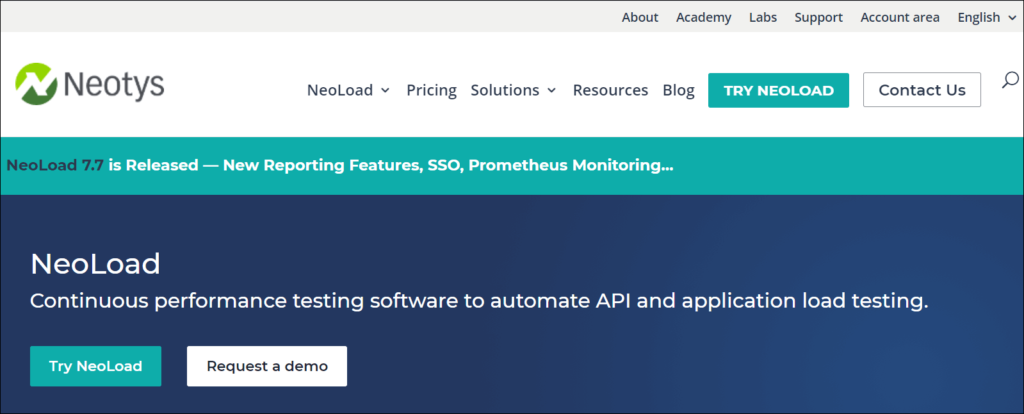
2. Click ‘Try NeoLoad’

3. Here, you can
3a. Either fill your details in the form and click ‘Start Free Trial’ to get the start of the free trial

3b. Or you can click in the link ‘Click here to download directly’.

4. Select the NeoLoad installer as per your operating system.

5. Click ‘I agree’ on the ‘Software License Agreement’ page (if it appears) and downloading will be started. Double click on the installer file (.exe)
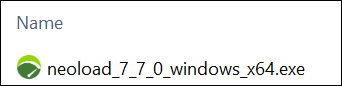
6. Installation of the Wizard will be started and you can see the progress bar
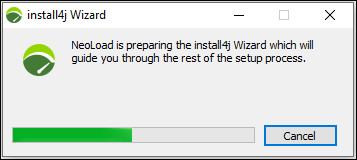
7. Select the language and press OK
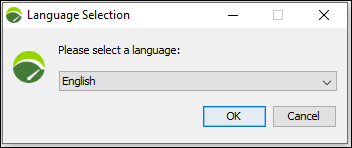
8. On Setup Wizard page, click ‘Next’

9. Read the License Agreement, select ‘I accept the agreement’ and click ‘Next’ button

10. Select ‘Controller’ to install the full package of NeoLoad which also includes Load Generator Agent and Monitoring Agent and click ‘Next’.

11. Browse the appropriate location where you want to install NeoLoad and click ‘Next’

12. Click ‘Next’ on ‘Select Start Menu Folder’ page
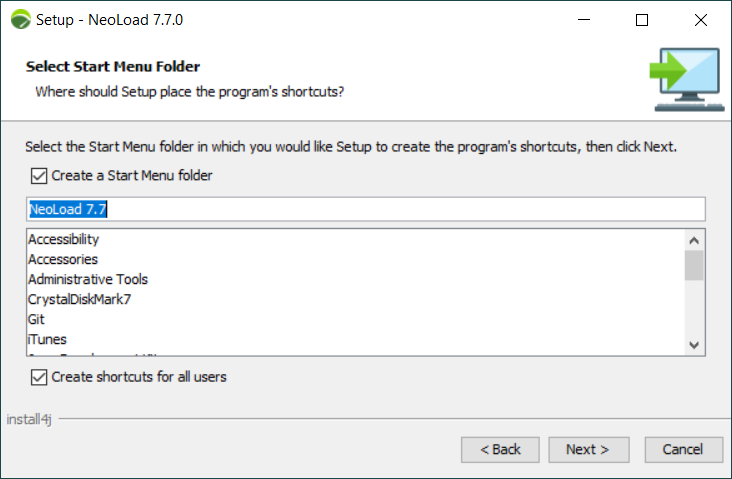
13. Installation will be started and you can see the progress bar

14. Check or uncheck the following options as per your requirement and click ‘Finish’
a. Create a desktop icon
b. Run NeoLoad

Once NeoLoad is fully installed you can see the icon on the desktop. Now, use this tool for performance testing.
You may be interested:

