‘Replay’ term in LoadRunner is used for the VuGen script. You may need to replay the script many times to correlate the dynamic values, to check the replacement for parameters, to check the programming logic like if condition, for loop etc.
How to replay the VuGen script?
To replay the script for any of the purposes mentioned above you can choose any of the options given below:
- Option 1: Press ‘F5’ (Input from keyboard)
OR
- Option 2: Click the ‘Replay’ button on the VuGen toolbar

OR
- Option 3: Goto ‘Replay’ -> ‘Run’ on the VuGen menubar
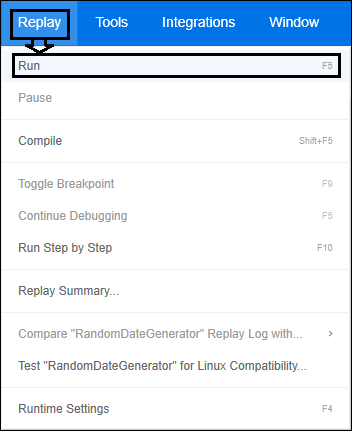
Additional Options:
- Compile: You can also compile the script by pressing ‘Shift + F5’.
- Run Step by Step: You can execute the script step-by-step by pressing ‘F10’. By pressing ‘F10’ again, VuGen will execute the next step.
When the Vuser script replay is completed then you can view a summary of the replay. The Replay Summary tab shows:
- Whether the script replay was successful or failed.
- Basic information about the script run, such as the duration of the replay, and the start and end times of the replay.
- A summary of the actions and transactions that were performed during the script replay. You can click the link embedded inside any of the actions or transactions in order to show additional details.
- A summary of the replay statistics, such as the total throughput during the script replay.

Note: If a summary of the actions and transactions does not appear, select Tools > Options > Scripting > Replay > Collect replay statistics, and then replay the script again.
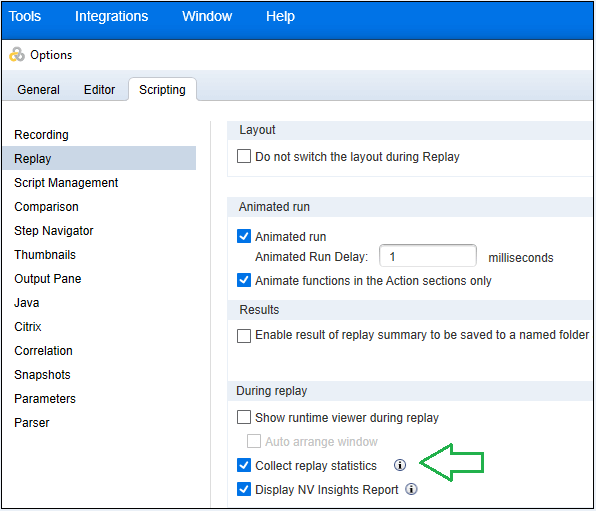
The Output pane shows the Replay log, a list of the events that occurred during the replay of the script. The Replay log uses colour-coding to display a textual summary of the events that occurred during the replay. After replaying the script, the Output pane usually opens. If it is not open, click View > Output or click the Output > VuGen toolbar.
Note:
1. The Output pane displays successful steps in green and errors in red. For example, if the Vuser was unable to connect to the server, the Output pane would display the error text in red, and indicate the line number in the script where the error occurred.
2. If you double-click a line in the Output pane, VuGen shows the corresponding step in the VuGen script editor.
You may be interested:

