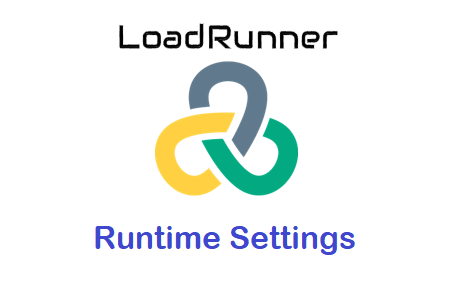LoadRunner Runtime Settings set-up the inputs for the test execution. It defines a way to run the Vuser script during the performance test. As the name suggested, these settings guide and control the test execution at the runtime in the controller or performance center. After enhancing the VuGen script with correlation, parameterization, transaction handling, rendezvous point and script logic, you need to set up the runtime settings before uploading the script in the controller/performance center.
How to set the Runtime Settings in LoadRunner?
Once you record the script, default runtime settings are applied to the recorded script. There are 3 ways to open the Runtime Settings:
- Using Solution Explorer
- Using VuGen Menu
- Via Shortcut Key
1. Using Solution Explorer
By default, Solution Explorer is available in the left pane of VuGen. The components are shown under Solution Explorer in the tree structure. You can expand the tree and get the ‘Runtime Settings’ option.
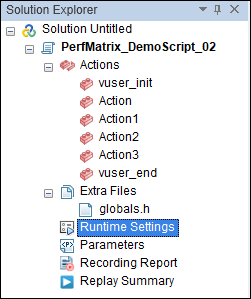
2. Using VuGen Menu
Another way to open the Runtime Settings option is the VuGen menu bar. Go to the ‘Replay’ tab and get the ‘Runtime Settings’ option in the list.
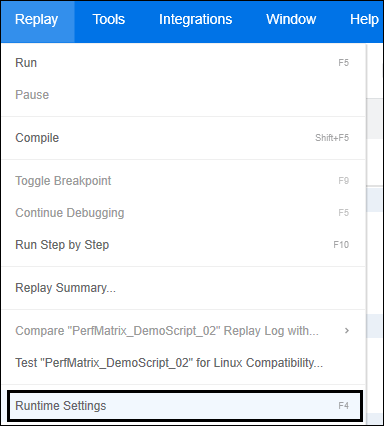
3. Via Shortcut Key
Press ‘F4’ function key on the keyboard to open the Runtime Setting window.
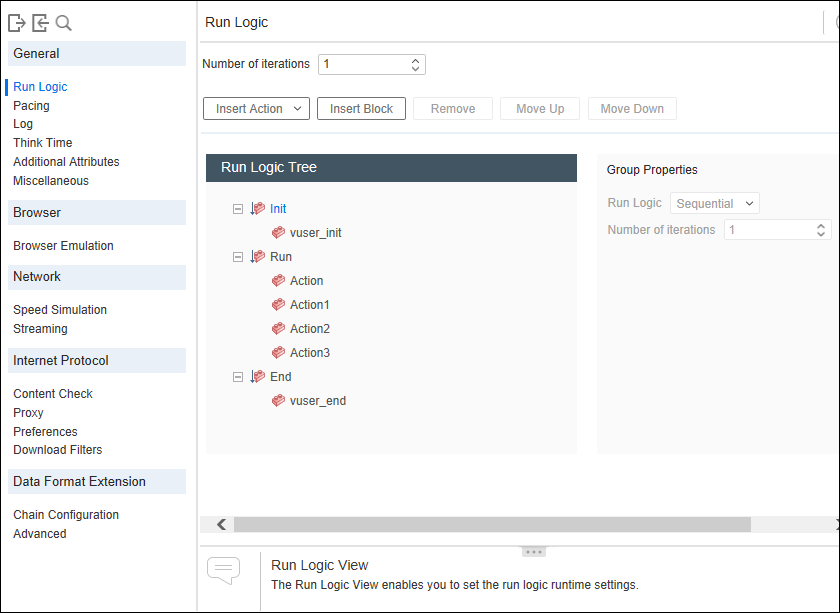
The main purpose of Runtime Settings is to set up the script execution logic, to enable the logs to find out the dynamic values for correlation, add pacing, think time and many more things which are listed below in the blog. LoadRunner store the Runtime settings in a file located in the Vuser script folder and applied to Vusers while running the script using VuGen, the Controller or Performance Center. Runtime settings also help to emulate real-world user behaviour during the test run. To make the runtime setting reusable, you have the import and export option. You can export the settings to a JSON file and import them into another script.
Runtime Settings Options:
1. General
- Run Logic: It provides an option to arrange the sequence of actions and define the number of iterations
- Pacing: To insert a fixed or random delay between iterations
- Log: This option helps to define when and what logs are to be stored. You can instruct VuGen/Controller how much information to store and the situation when logging starts
- Think Time: To insert a fixed or random delay between transactions
- Additional Attributes: Using Additional Attributes, you can add a parameter to the script and have the flexibility to change the value through run time settings. These parameters are as same as the declared parameter within the script.
- Miscellaneous: This helps to configure settings related to Error Handling, Multithreading and Automatic Transaction.
2. Browser
- Browser Emulation: It helps to configure browser settings like cache etc.
3. Network
- Speed Simulation: It helps to configure network speed by setting up bandwidth value
- Streaming: To set up video buffer timeout and retries
4. Internet Protocol
- Content Check: It is helpful in finding known errors anywhere in the script while execution
- Proxy: Through the Proxy setting, a custom proxy server can be set
- Preferences: It deals with the checkpoint, Performance graph and advanced setting
- Download Filters: To filter out unwanted requests coming from any server or with a URL
5. Data Format Extension
- Chain Configuration: This setting helps to configure Data Format Extension during code generation
- Advanced: To add external JRE