What is LDAP?
LDAP (Lightweight Directory Access Protocol) is a software protocol for enabling anyone to locate organizations, individuals, and other resources such as files and devices in a network, whether on the public Internet or on a corporate intranet. LDAP is a “lightweight” (smaller amount of code) version of Directory Access Protocol (DAP), which is part of X.500, a standard for directory services in a network. An LDAP directory can be distributed among many servers. Each server can have a replicated version of the total directory that is synchronized periodically. An LDAP server is called a Directory System Agent (DSA). An LDAP server that receives a request from a user takes responsibility for the request, passing it to other DSAs as necessary, but ensuring a single coordinated response for the user.
In JMeter, the ‘LDAP Request Default’ config element helps to create a default configuration for LDAP.
How to add ‘LDAP Request Defaults’?
You can follow the steps to add LDAP Request Defaults:
- Select the ‘Test Plan’ node
- Right-click on the ‘Test Plan’ node
- Hover the mouse on ‘Add’
- Hover the mouse on ‘Config Element‘
- Click on ‘LDAP Request Defaults’
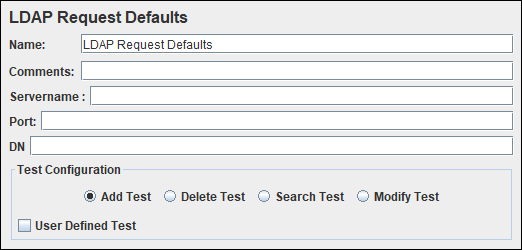
What are the input fields of ‘LDAP Request Defaults’?
‘LDAP Request Defaults’ has the following options:
- Name: To provide element name
- Comments: To provide arbitrary comments (if any)
- Servername: LDAP server domain name or IP address.
- Port: LDAP server port. JMeter assumes the LDAP server listens on the default port (389).
- DN: Base DN to use for LDAP operations
- Test Configuration: This option helps you to choose the different types of operations that you want to perform.
- Add Test: Operation to create a new object
- Delete Test: Operation to delete the object
- Search Test: Operation to search the object
- Modify Test: Operation to modify the object
- User Defined Test: Check-mark to allow user-defined test set-up
Example
Refer to this Link

