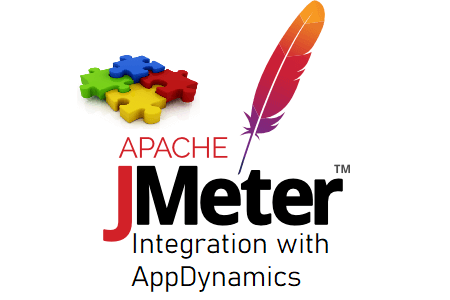JMeter integration with AppDymanics provides a complete solution for the Performance Testing and Monitoring of the server resources. The benefits of JMeter and AppDynamics integration include the mapping between JMeter requests and AppDynamics Business Transactions. However, JMeter simulates end-user activity by launching a thread group and executing an HTTP request. AppDynamics fetches the name of the JMeter HTTP request stores the metrics in an AppDynamics business transaction and provides the result.
Steps for JMeter Integration with AppDynamics:
JMeter Set-up:
Step 1: Launch JMeter, record the user flow and complete the test script by applying appropriate correlation, parametrization etc. In the case of web services, add the services to the JMeter test plan and complete the script.

Step 2: Right-click on the Test Plan element then click to Add -> Config Element ->HTTP Header Manager. This HTTP Header Manager will act as a global element and get added to all the samplers.
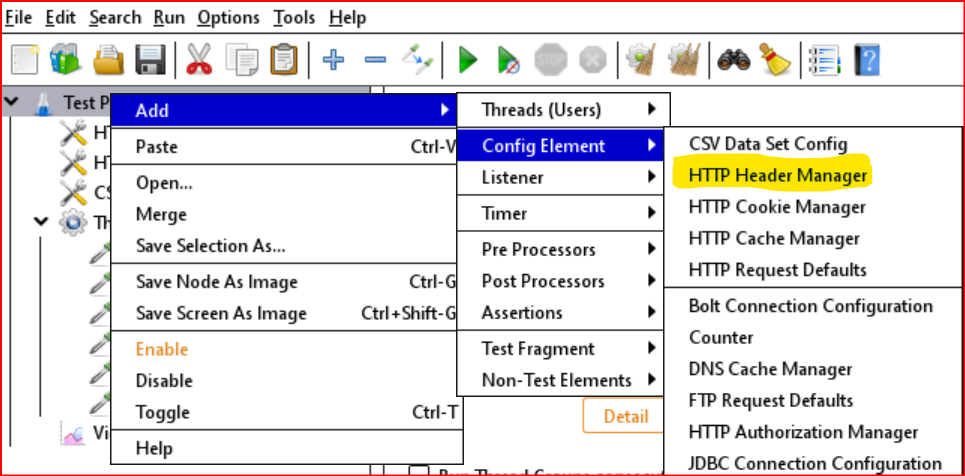
Step 3: Click on ‘Add’ button

Step 4: In the ‘Name’ column, set the value ‘AppD_Header’ and ${__samplerName} in the ‘Value’ column. You can use any other unique name than ‘AppD_Header’, but make sure you use the same name while setting up the configuration for AppDynamics in Step 6.
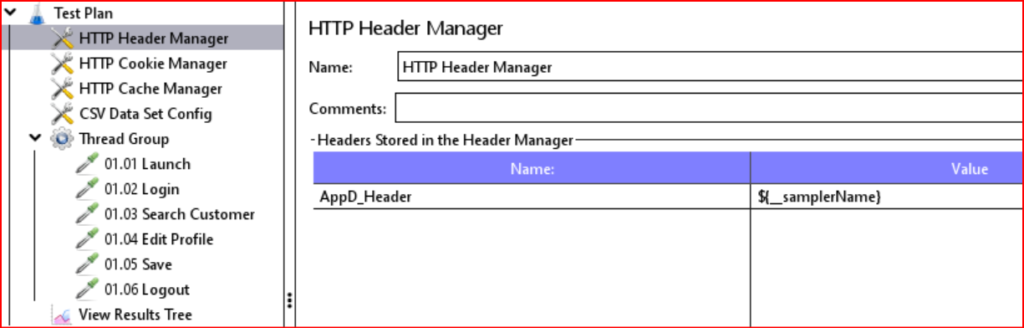
Please note sampleName is JMeter in-built function. Click to get detailed information.
AppDymanics Set-up:
Step 1: Launch AppDynamics Controller.
Step 2: Go to the ‘Application’ Tab -> ‘Configuration’ (in the left panel) -> Instrumentation.

Step 3: Under the ‘Instrumentation’ tab, go to the ‘Transaction Detection’ tab. In the ‘Custom Match Rules’ section, click the ‘+’ button.

Step 4: Select the entry point type for this rule as ‘Servet’ and click ‘Next’.

Step 5: In the ‘Transaction Match Criteria’ tab, set the following values for respective fields:
- Name: JMeter
- Enabled: <Check Mark>
- Priority: 0
- URI: is Not Empty
- Header: Check for parameter existence
- Name = AppD_Header
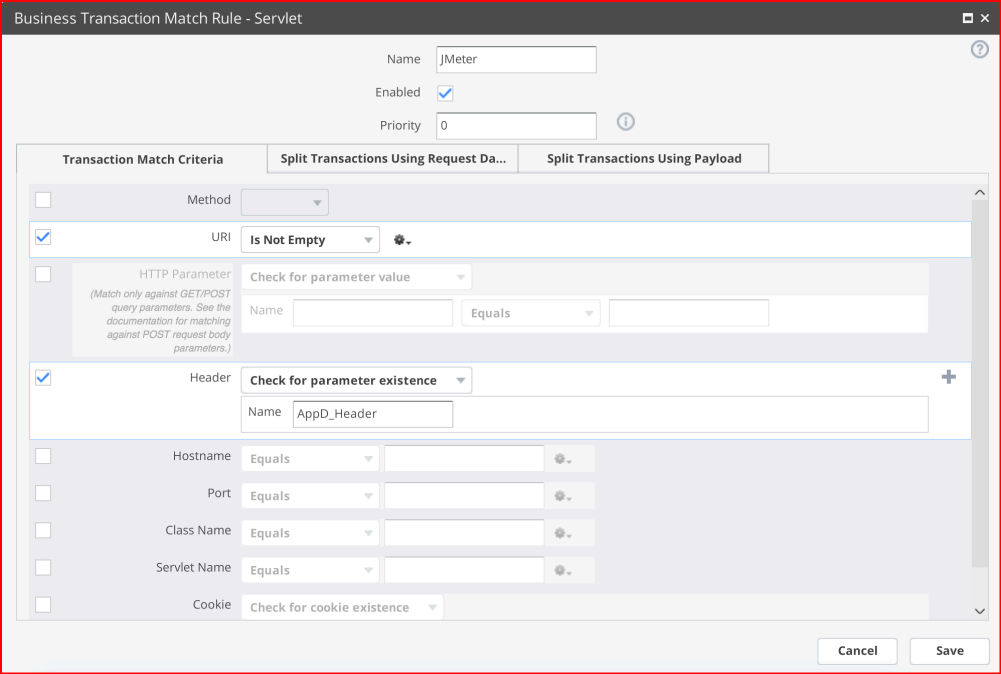
Step 6: Click on the tab ‘Split Transactions Using Request Data’ and set the following values:
- Check mark ‘Split Transactions Using Request Data’
- Select ‘Use a header value’ in Transaction names
- Set ‘Header Name’ as ‘AppD_Header’. This is the same value, added in HTTP Header Manager in Step 4 of JMeter Set-up.
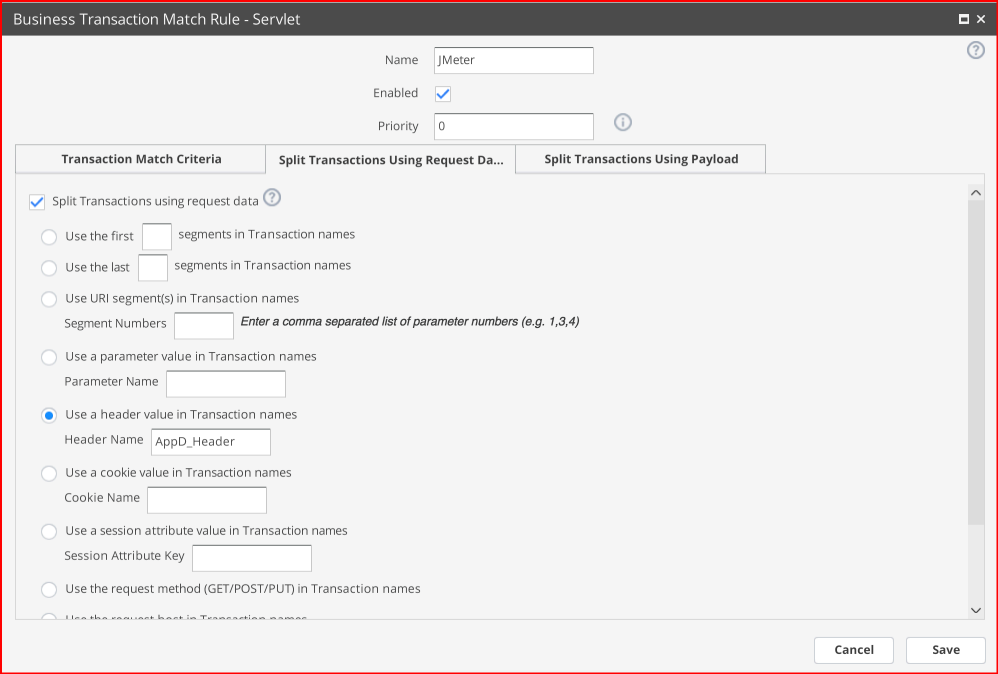
Step 7: Click ‘Save’
Like-wise you can complete the integration of JMeter and AppDynamics.
You may be interested:
- Apache JMeter Tutorial
- JMeter Integration with Different Tools
- JMeter Grafana Dashboard using InfluxDB