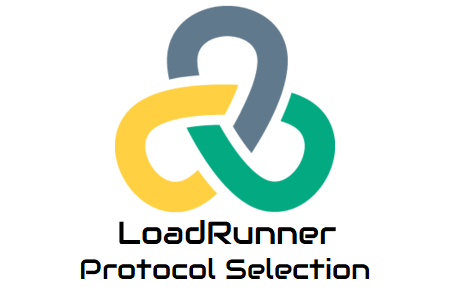To record any application in LoadRunner, firstly you need to select the correct protocol(s) which client and server use for the communication. The selection of the protocol was a bit easier in the past with the use of Protocol Advisor which has been discontinued by Micro Focus. Now, you need to find out the suitable protocol by yourself. For that purpose, you must know the type and architecture of the application along with the network protocol which they use for the communication.
Many applications use application-level protocol along with network protocol. In that case, you need to select the corresponding protocol to record the application. Sometimes you have to select a combination of the protocol to capture all the requests.
Key points to select the LoadRunner protocol for scripting:
- Type of application: You must know the type of application whether it is standalone, web, mobile or IoT application. Once you get the application access and run it manually then you can easily understand the type.
- Architecture: You can get the architecture details from the application architecture or development team. They can provide you whether the application has tier-1, tier-2, tier-3 or multi-tier architecture. Most of the applications have tier-3 or multi-tier architecture which supports Web HTTP/HTML protocol.
- Network/Application level Protocol: You need to collect the information whether the application sends request over TCP/IP or use any higher-level protocol.
- Platform: It refers to the build platform of the application like Java, .net, Flex, Web Service etc.
Alternate way:
For web application: If you partially get the above information then you can select Web HTTP/HTML protocol from the list and try to record the flow. If you face the recording issue then check the relative solution in LoadRunner community. You can also use the multi-protocol option in order to manage the recording.
For web service: If you have XML or web service URL then you can directly load it and create the script. Web service does not need explicit recording.
For Mobile and IoT application: LoadRunner supports mobile and IoT application recording and has some dedicated protocols. You can simply use these protocols for recording purpose and create the script.
Single Protocol vs Multiple Protocol:
While creating the script when you open the VuGen, click ‘File’ in the main menu bar and select ‘New Script and Solution’ then a pop-up opens showing the list of all the protocols. Under the ‘Category’ section, you can see the below options (Figure 01):
- Single Protocol
- Multiple Protocol
- Mobile and IoT
- Popular
- Recent
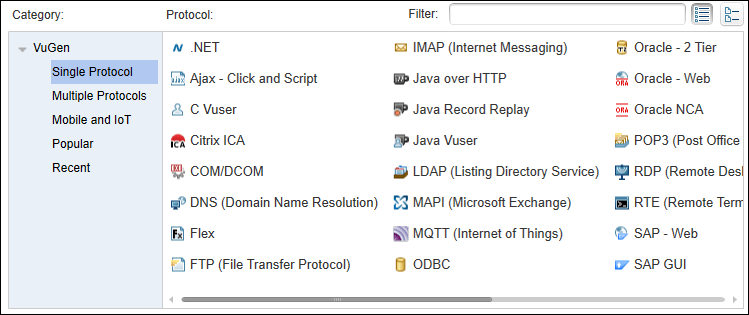
The Single Protocol category shows a list of all the supportive protocol of LoadRunner. You can simply select the one and start the scripting.
The Multiple Protocol category shows only selected protocols. When you select the one then other non-supportive protocols become disabled. For Example: If you select Flex protocol then Web – HTTP/HTML protocol will be disabled. Using Multiple Protocol, you can select more than one protocol for an application and continue the scripting.
LoadRunner Protocol List:
Refer to the link to get the list of LoadRunner protocol.