LoadRunner has multiple simulation options like user simulation, browser simulation etc. In the runtime settings, it has another option to simulate the speed of the data called ‘Speed Simulation’. Speed Simulation models the behaviour of the network i.e. bandwidth which is helpful for internet as well as mobile network performance testing. Speed Simulation under the ‘Network’ category of the Run-time settings; enables you to test the application, while taking into consideration end-to-end response time from device to server.

There are three configuration options available which allow you to maximize the accuracy of network speed simulation and they are:
1. Use the Maximum bandwidth: This is a default option. LoadRunner models the maximum bandwidth that the system allows. Vusers run at the maximum bandwidth that is available over the network. This option is provided in cases where you do not wish to emulate a specific network.

2. Use a predefined bandwidth (bps): This option allows you to choose bandwidth from a predefined value available in the drop-down. These values are:
- 56 Kbps (Analog modem)
- 128 Kbps (ISDN)
- 1.5 Mbps (ADSL)
- 1.544 Mbps (T1)
- 5 Mbps (Cable)
- 10 Mbps (Ethernet)
- 11 Mbps (Wireless 802.11 b)
- 54 Mbps (Wireless 802.11 g)
*as on date 23/03/2020

3. Use a custom bandwidth (bps): This option allows you to provide custom bandwidth in bits per second as per your requirement.
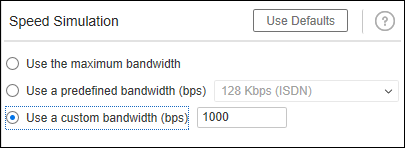
Other Settings in Pacing tab:
- Use Default: On clicking the ‘Use defaults’ button, VuGen resets the speed simulation setting and enables the first option i.e. Use the maximum bandwidth.

