Following are the steps to simulate the network speed (data transfer speed) in JMeter:
1. Open the jmeter.properties file located in the /bin folder of JMeter
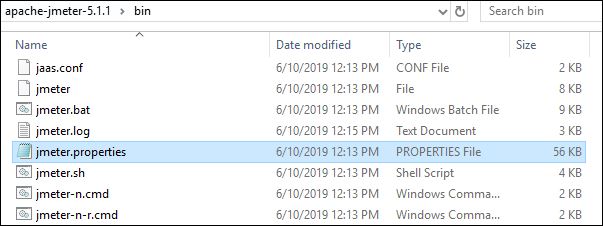
2. Search for the keyword “cps”
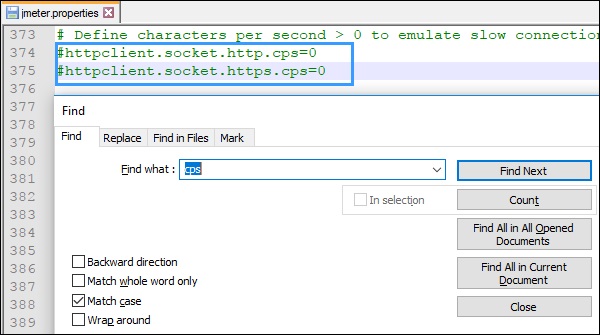
3. If you search using “cps” then you will get two properties:
- httpclient.socket.http.cps=0
- httpclient.socket.https.cps=0
Remove “#” to enable the properties

The first property simulates the speed when you use the HTTP method (protocol) and the second property is used to simulate the speed for the HTTPS method.
4. Calculate the value using the below formula or use CPS Calculator:
CPS = RB * 128
where:
CPS = Characters per second
RB = Required Bandwidth that you need to set for the load test. The input value of the required bandwidth should be in kbps.
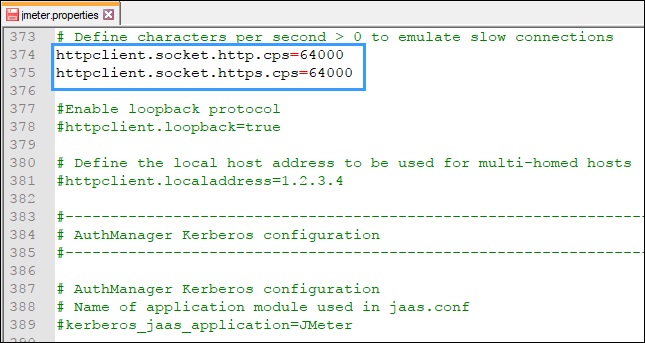
5. Save and close the file
Example:
To understand the calculation let’s take an example: If you want to simulate 500 kbps speed for your test then the calculation will be:
=> cps = 500 x 128
=> cps = 64000
So, you need to set:
httpclient.socket.http.cps=64000
Hence JMeter will send the data with a speed of 64000 characters per second and you will achieve 500kbps network bandwidth.
How to set bandwidth using the command line option (non-GUI mode)?
To set the speed in the non-GUI mode, use the below command:
jmeter -Jhttpclient.socket.http.cps=<calculated value> -n -t <path of .jmx> -l <path of .jtl>
Points to remember:
- Check the testing environment network bandwidth (where the test to be conducted) before simulating the speed. Because JMeter can only simulate the bandwidth equal to or less than the testing environment network bandwidth.
- Use RB (Required Bandwidth) value in kbps for CPS calculation.
You may be interested:
