Being a performance tester, every day we face new challenges related to scripting, scenario, test execution etc. which leads to spend a portion of the day to solve them. Some times these issues are unresolved, even though some quick solutions are available. LoadRunner provides various in-built options to handle some tricky and tiny situations. Just like to copy the Runtime Setting from one script to another takes a significant amount of time but a simple solution can do this task within a minute. You can easily copy the runtime settings with the help of Export and Import option provided in LoadRunner and make this task easy. How? Check out in this post:
Steps to Export Runtime Setting:
Step 1: Open the script in VuGen (whose Runtime settings you want to export)
Step 2: “Runtime Settings” is available in the “Solution Explorer” pane. Double click to open the “Runtime Settings” tab
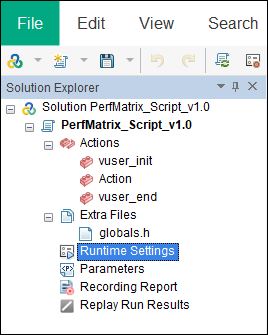
Step 3: “Export All” button is located at the top of “Runtime Settings Tab”
Step 4: Click “Export All”
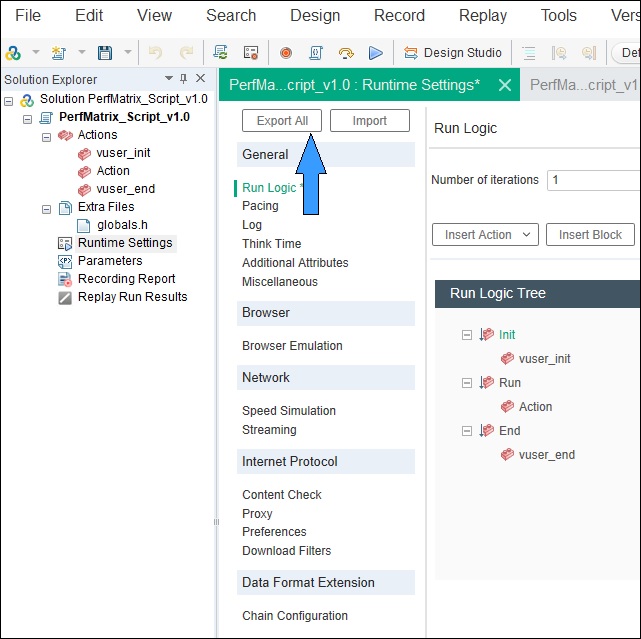
Step 5: “Save As” dialog box will open
Step 6: Choose a location to save the exported file which is in JSON format and then click the “Save” button
Steps to Import Runtime Setting:
Step1: Open the script in VuGen (in which you want to import Runtime Settings)
Step 2: “Runtime Settings” is available in the “Solution Explorer” pane. Double click to open the “Runtime Settings” tab
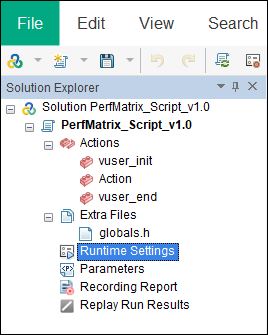
Step 3: “Import” button is located at the top of “Runtime Settings Tab” next to “Export All” button
Step 4: Click “Import”
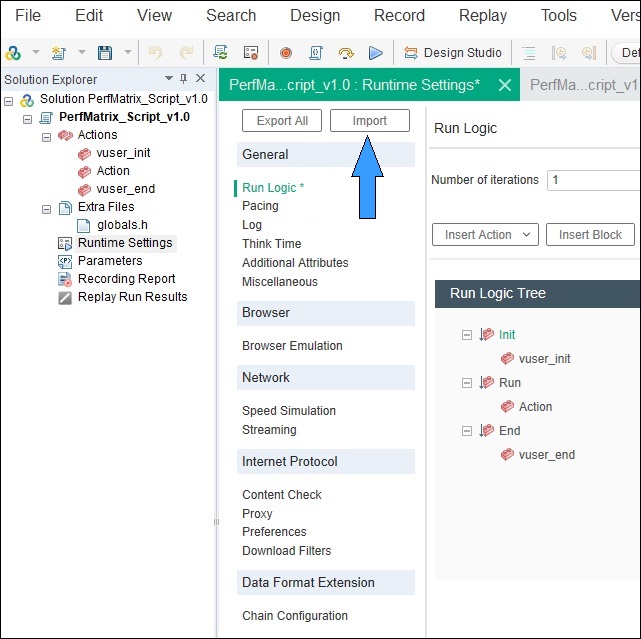
Step 5: ‘Open’ dialog box will appear. Browser and select the JSON file which contains the Runtime Settings.
Step 6: Click “Open”
Step 7: Save the script and then you will see the Runtime Settings as per the imported file.
Revert back the Runtime Settings to Defaults
Step 1: Open the script in VuGen (whose Runtime Settings you want to revert to Default)
Step 2: In the “Solution Explorer”‘ pane, double click on “Runtime Settings” and select the setting to make it default.
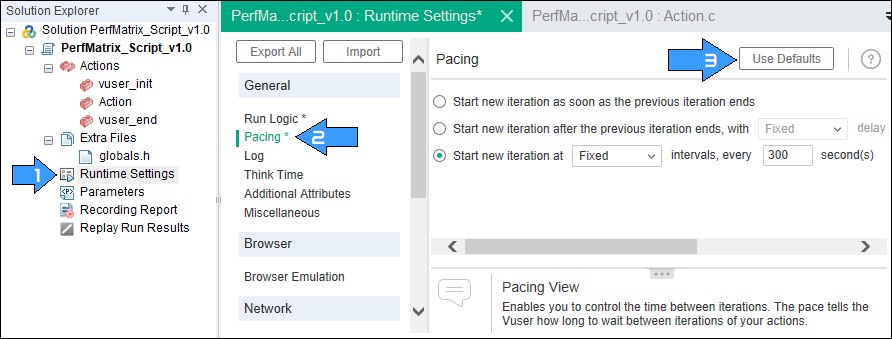
Step 3: Click “Use Defaults” button
There is no such option (in LoadRunner 12.56 or lower version) to make default all the runtime settings option in one click. You have to select each option separately like Pacing, Log, Think Time etc. and then click the “Use Defaults” button.

