To make the work faster, we always looking for some shortcuts. JMeter; as a tool; also have some keyboard shortcuts which are as follow:
JMeter Shortcuts with CTRL/SHIFT keys
| Shortcut Keys | Purpose |
|---|---|
| CTRL + A | To select All the elements |
| CTRL + C | To Copy the selected element |
| CTRL+SHIFT+C | To make a Duplicate Copy of the selected element |
| CTRL + D | To toggle the selected element log level to INFO; Debug Off |
| CTRL+SHIFT+D | To toggle the selected element log level to DEBUG; Debug On |
| CTRL + E | To Erase (clear) the test result in all the listeners |
| CTRL+SHIFT+E | To Erase (clear) the test result in the selected listener(s) |
| CTRL + F | To open the search tree dialogue box for Finding a text in the script |
| CTRL + G | To take the screenshot (Graphics) of the selected element |
| CTRL+SHIFT+G | To take the screenshot (Graphics) of the JMeter screen |
| CTRL + H | To open the online Help page for the selected element |
| CTRL + L | To open a new test plan (It may prompt to save the current unsaved test plan) |
| CTRL + M | To browse and select the SSL Manager (set “javax.net.ssl.keyStore” property) |
| CTRL + O | To Open an existing test plan into JMeter IDE |
| CTRL + Q | To Quit (exit) JMeter IDE |
| CTRL + R | To Run the test plan in GUI mode |
| CTRL+SHIFT+R | To Run (start) the JMeter instance on all remote LG |
| CTRL + S | To Save the current test plan |
| CTRL+SHIFT+S | To Save the current test plan by providing a name |
| CTRL + T | To enable/disable (Toggle) the selected element |
| CTRL + V | To paste the copied or cut element under the selected element |
| CTRL + X | To cut the selected element |
| CTRL + Y | To redo the action within elements’ editor window only |
| CTRL + Z | To undo the action within elements’ editor window only |
| CTRL + . | To stop the running test |
| CTRL + , | To shutdown the running test |
| CTRL + – | To collapse all the elements |
| CTRL+SHIFT+ – | To expand all the elements |
| CTRL + / | To select all the elements |
| CTRL + 0 | To add a new Thread Group |
| CTRL + 1 | To add a new HTTP Request under a Thread Group/Controller |
| CTRL + 2 | To add a new Regular Expression Extractor under a Test Plan/Thread Group/Controller/Sampler |
| CTRL + 3 | To add a new Response Assertion under a Test Plan/Thread Group/Controller/Sampler |
| CTRL + 4 | To add a new Constant Timer under a Test Plan/Thread Group/Controller/Sampler |
| CTRL + 5 | To add a new Flow Control Action under a Thread Group/Controller |
| CTRL + 6 | To add a new JSR223 PostProcessor under a Test Plan/Thread Group/Controller/Sampler |
| CTRL + 7 | To add a new JSR223 PreProcessor under a Test Plan/Thread Group/Controller/Sampler |
| CTRL + 8 | To add a new Debug Sampler under a Thread Group/Controller |
| CTRL + 9 | To add a new View Result Tree listener under a Test Plan/Thread Group/Controller/Sampler |
JMeter Shortcuts with ALT and other keys
| Shortcut Keys | Purpose |
|---|---|
| ALT + X | To stop JMeter instance on all the remote machines |
| ALT + Z | To shutdown JMeter instance on all the remote machines |
| Right Arrow | To expand the selected element |
| Left Arrow | To collapse the selected element |
| Up Arrow | To select the previous element |
| Down Arrow | To select the next element |
| Home | To select the test plan |
| End | To select the last element in the tree |
| Page Down | To select the next hidden element (works only when tree size is larger than the screen) |
| Page Up | To select the previous hidden element (works only when tree size is larger than the screen) |
Customize Shortcuts
You can also configure the shortcuts and make your own. It can be done by changing the gui.quick_X property in the bin/jmeter.properties file. Refer to the below screenshot:
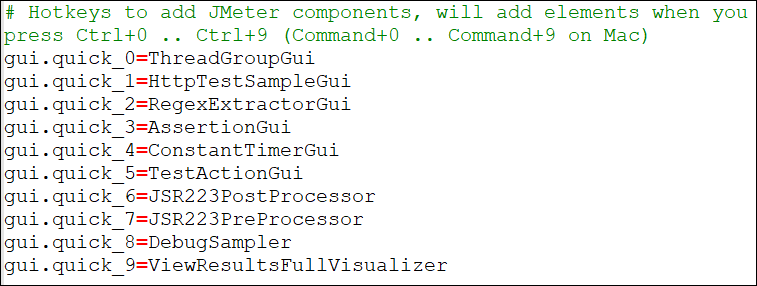
You may be interested:
